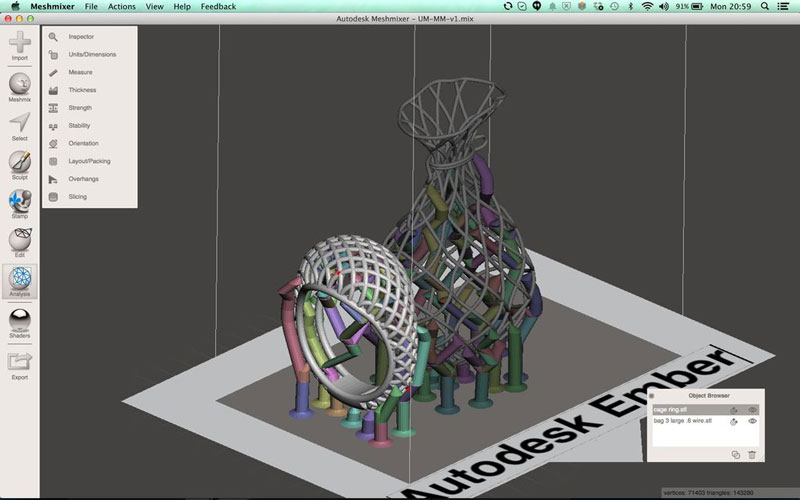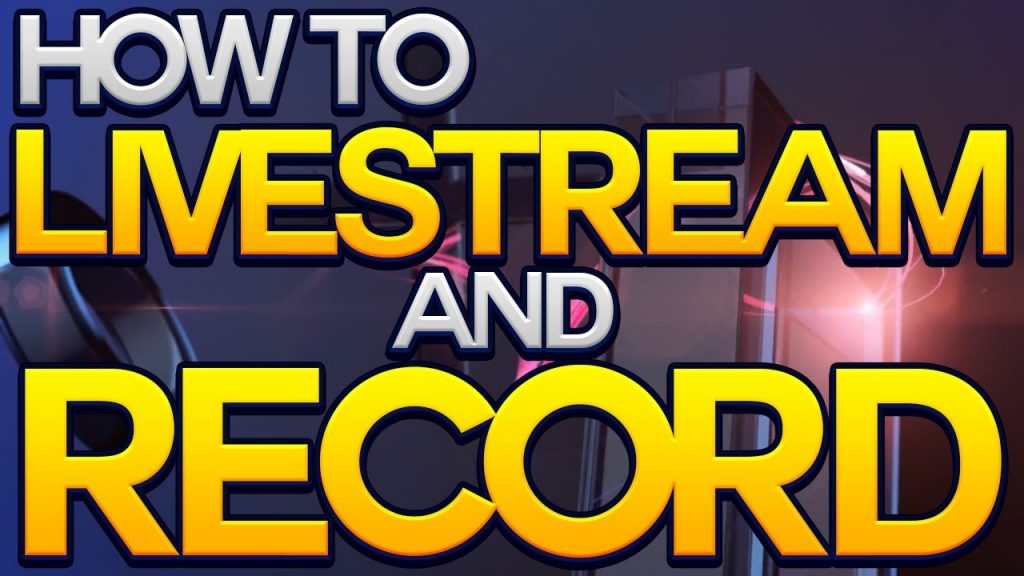Meshmixer is a free 3D editing, fixing, and sculpting tool. Its great points are viewing, checking, editing AND repairing STL files as well as spotting potential problems and automatically repairing them. Meshmixer allows users who want to create organic designs like people, animals and creatures to sculpt digitally and mash different 3D models together.
Meshmixer Features
- Drag-and-Drop Mesh Mixing
- 3D Sculpting and Surface Stamping
- Robust Convert-to-Solid for 3D printing
- 3D Patterns & Lattices
- Hollowing (with escape holes!)
- Branching Support Structures for 3D printing
- Automatic Print Bed Orientation Optimization, Layout & Packing
- Advanced selection tools including brushing, surface-lasso, and constraints
- Remeshing and Mesh Simplification/Reducing
- Mesh Smoothing and Free-Form Deformations
- Hole Filling, Bridging, Boundary Zippering, and Auto-Repair
- Plane Cuts, Mirroring, and Booleans
- Extrusions, Offset Surfaces, and Project-to-Target-Surface
- Interior Tubes & Channels
- Precise 3D Positioning with Pivots
- Automatic Alignment of Surfaces
- 3D Measurements
- Stability & Thickness Analysis
Meshmixer FAQs
Q: How do I add custom printers?
A: In Meshmixer 3.3, we have redesigned how custom printers are added and edited. Please see the new manual entry for printing for instructions.
Q: Meshmixer crashes every time I start it. What can I do?
A: First, any time you experience a crash, please complete the crash report with details of how it happened if prompted. Next, try backing up and then deleting the user settings file and the auto-save folder. The user settings file is usually found in the following locations:
Windows: C:UsersUser NameAppDataRoamingAutodeskmeshmixer.ini
(NOTE: AppData is hidden by default, so you might have to enter that path manually or choose to show hidden files.)
Mac: ~/.config/Autodesk/meshmixer.ini
The auto-save file is usually located here:
Windows: C:UsersUser NameDocumentsmeshmixerautosave
Mac: ~/Documents/meshmixer/autosave
Q: I tried that and it still crashes every time I start! What else can I try?
A: Occasionally users experience problems related to the networking module in Meshmixer. Try opening up the meshmixer.ini file above, and searching for the following values:
CheckUpdates
UserPreferenceForDataCollectionSet2
UserPreferenceForDataCollectionSetV3
CollectingAnalyticsData2
CollectingAnalyticsDataV3
Set these all to false if they are not set already. For example, change the following line:
CheckUpdates=true
to:
CheckUpdates=false
Note: this will disable automatically checking for Meshmixer updates on launch and/or sending usage data to Autodesk.
Q: I still cannot start Meshmixer, or my screen is black, or things are not rendering correctly. What’s happening?
A: Chances are your graphics card drivers need to be updated to support Qt 5. You can find most common drivers by following these links (or google your own hardware):
NVIDIA:
http://www.nvidia.com/Download/index.aspx
AMD:
http://support.amd.com/en-us/download
Intel:
https://downloadcenter.intel.com/product/88359/Intel-Iris-Graphics-550
https://downloadcenter.intel.com/product/86210/Intel-HD-Graphics-5500
Don’t forget to reboot!
Q: The menu bar is not visible in Meshmixer. How can I get it back?
A: The following solution was reported by one of our users:
“recently I fixed the problem by re installing an old intel graphics driver 20.19.15.4531 from 09/29/2016. The hidden task bar in Meshmixer was caused by the newer driver version 20.19.15.4531 from 4/21/2017 which was obviously installed automatically by an update in July.”
Q: My Meshmixer window looks too big or it doesn’t fit on my screen. What do?
A: With the latest Meshmixer beta (3.2.487), we provide a mechanism for manually scaling the Meshmixer UI. Please follow the following steps:
Download and install the latest Meshmixer beta:
Go to http://beta.autodesk.com and join the Meshmixer beta project.
From there you should be able to download Meshmixer 3.2.487 for Windows
Edit your meshmixer.ini file:
Locate meshmixer.ini on your hard drive. On Windows it is usually located here: C:UsersUser NameAppDataRoamingAutodeskmeshmixer.ini (NOTE: AppData is hidden by default, so you might have to enter that path manually or choose to show hidden files.)
Open meshmixer.ini with a text editor (e.g. Notepad)
Locate the section marked [Options]
Add the following line in the section: ScreenScalingOverride=1
Now launch Meshmixer and see how it looks.
You can change the value of ScreenScalingOverride to different values. If you enter a value greater than 1 it should increase the size of the Meshmixer UI. You can enter decimal values (e.g. 1.5), but that will probably result in a very blurry-looking interface.
We would greatly appreciate it if you could report back with how this works, and what values of ScreenScalingOverride work best for your computer.
If you encounter any unrelated bugs while using the Beta, we ask that you report them via this form: http://download.autodesk.com/us/support/report_a_bug.html?SelProduct=Meshmixer
Q: Where do I find the Tool to generate supports?
A: This functionality is located in the Overhang Tool under Analysis.
Q: Where do I find a tool to repair my prints?
A: The Repair functionality now exists in the Inspector Tool under Analysis
Q: Why did you remove the Slicer Tool?
A: The Slicer Tool was based on A3DP, which was part of Autodesk 123D. As 123D has been retired, that technology has been deprecated and had to be removed from Meshmixer.
Q: Can I revert to Meshmixer 3.0?
A: Meshmixer 3.0 (and older) contains deprecated technology that is no longer eligible for distribution. If Meshmixer 3.3 doesn’t work for you, please submit a bug and we will try to solve your problem. Check our System Requirements before submitting your request.
Q: I can’t download Meshmixer 3.3 from meshmixer.com. Help!
A: Try downloading it from the Autodesk App Store.
Q: Where can I find Win 32 or Linux installer?
A: These operating systems are no longer supported.
Q: How do I report a bug or problem with Meshmixer?
A: You can use our online bug reporting tool.
- Apple Released 7.9 Tablet iPad Mini - May 17, 2024
- Top 8 Free Voice Recording Software - May 12, 2024
- How to Share Music and Movies With Friends and Family - May 11, 2024