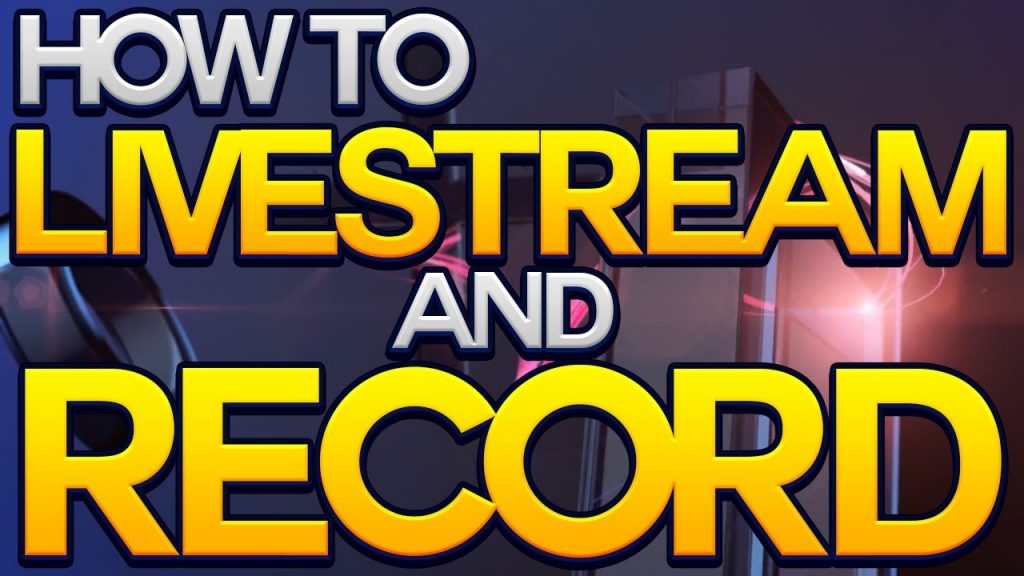There are many advantages to root your Android phone or Android tablet. Like enjoy more apps and games for free; customize your Android theme, make it more beautiful and special; Speed up your Android device and boost the battery life, etc. And here is a list of 10 apps to root your Android devices with step by step guide, 5 desktop apps and 5 android apps. I’m sure you will find one you need.
Top 5 Desktop Apps to root Android devices
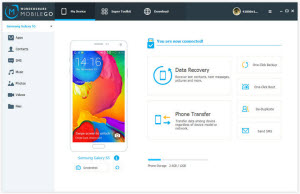
1. Desktop App – MobileGo
This app will help you to one- click root and recover your lost items with ease. MobileGo is not complicated to deal with, does not require a lot of time and is not that expensive. You will have ease when installing this app and it will be straightforward in terms of its usage. Anytime, MobileGo will be a good choice for your consideration when looking for the best apps for rooted Android.
How to root Android device with MobileGo
Step 1. Download and install MobileGo on your computer.
Step 2. Connect your Android phone or Android tablet to computer with the USB cable or Wi-Fi.
Step 3. Launch MobileGo and click “One-Click Root”, MobileGo will root your device automatically.
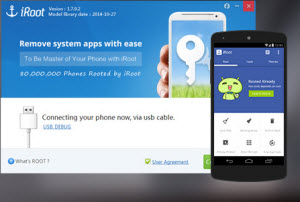
2. Desktop App – iRoot
This is a one-click app for rooting android devices and it’s available for free. iRoot has very unique features that will enhance your experience. It’s among the best apps for rooted android that you can get in the market today.
YouTube guide of how to use iRoot>>
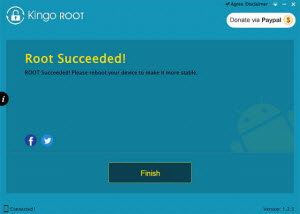
3. Desktop App – Kingoapp
Kingoapp is one of the best free apps that you can use for rooting android devices. It makes good use of the “exploits” method of rooting which is safe. It will accomplish just a single mission; rooting your android device in the best way.
How to root Android with Kingoapp
Step 1: Download and install Kingoapp on your computer.
Step 2: Run Kingoapp and connect your Android device to computer VIA usb cable
Step 3: Plug your Android device into your computer via USB cable.
Step 4: Enable USB Debugging mode on your Android device.
Step 5: Click “ROOT” to root your device. That’s all.

4. Desktop App – Root Genius
Root Genius is a very simple and fast app to use for rooting your android devices. It has the ability to support over 10, 000 android mobile phones without the requirement for installation. You can use it to uninstall built-in apps, download ROMs and flash a mobile phone.
Guide of how to use Root Genius to root Android>>
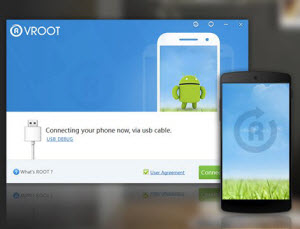
5. Desktop App – VRoot
With a single click, you can enjoy the best rooting experience for android devices with VRoot. It might be a very tiny tool but you will enjoy ease of use. You will always get the latest version of the app in the market to download and install for personal use.
YouTube guide of how to root Android with VRoot>>
Top 6 Android Apps to root Android devices
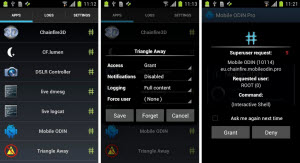
1. Android App – SuperSU
SuperSU is a rooting tool for the future. You will enjoy advanced management of your android device and it will give you rights to access any app that needs rooting on your device. It’s uniquely designed to counter problems arising from any of the Superuser access tools.
YouTube guide of how to root Android with SuperSU>>
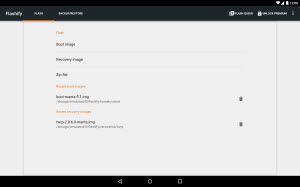
2. Android App – Flashify
The good thing with Flashify is that it will allow you to share a URL link right from the web browser to a different app. In case you are in need of switching your browser with speed, this app will make it possible. It has no problems working with multiple browsers like Opera Mobile, Firefox and Chrome.
YouTube guide of how to root Android with Flashify>>

3. Android App – Framaroot
With Framaroot, you will not require having your PC in order to root your android device. It is very good at unrooting and the instructions used are straightforward. Once you have downloaded the app and installed to your computer, the rest will be easy accomplishing.
How to root your Android device with Framaroot
1. Download and place the Framaroot APK onto your Desktop.
2. Connect your device to your PC using the USB cable.
3. Copy the Framaroot APK over to the root of your SD card.
4. Once it’s been copied, disconnect your device from your PC.
5. Head to Menu>>Settings>>Security on your device and enable the Unknown sources option.
6. Open the File Manager app on your device and install the app you copied earlier to your device.
7. Once the app’s been installed, launch it from your App Drawer.
8. Select Install SuperSU from the first dropdown menu.
9. As for selecting the exploit (there’re three, Sam, Frodo and Aragorn), head to this page and see what exploit works for your device. Once you find it out, tap on it in the app.
10. The app should begin rooting your device, shouldn’t take too long to finish.
11. Reboot your device once it’s been rooted. You’re all done!
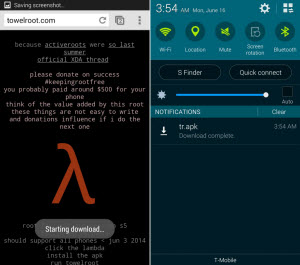
4. Android App – Towelroot
Towelroot is small and that ensures you can easily root your android device in a matter of seconds. All the long process that includes having your device connected to the computer and then resetting will be done away with. It’s as easy as tapping a button. There is a guarantee against vulnerability whenever using this app.
YouTube guide of how to root Android with Towelroot>>

5. Android App – Rootland
Rootland is a great choice for rooting android phones with ease. There are tutorials offered to make it easy for even new users to handle the app for rooting. You don’t even need a PC to accomplish your rooting task with the app.
YouTube guide of how to root Android with Rootland>>
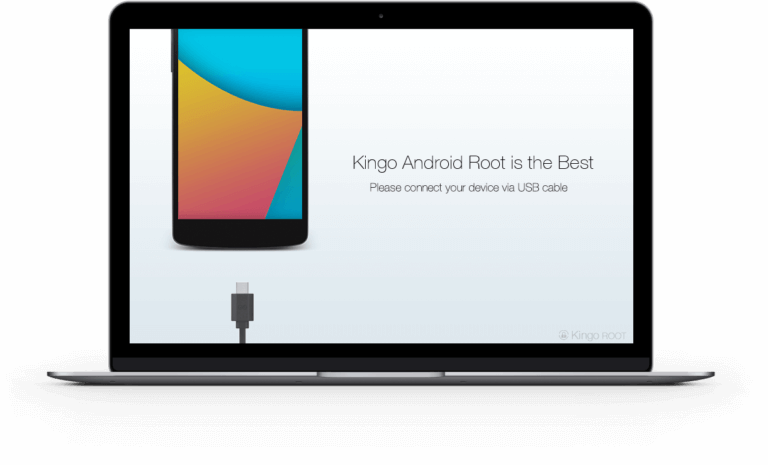
6. KingoRoot
KingoRoot is another popular free rooting software for Android. Like our first rooting software, KingoRoot is also capable of a one-click root. This software has a high success rate for Android 2.3 up to 7.0. However, we find that rooting a device starts to become difficult for KingoRoot for Android version 8 and up.
Pros
- Free Software
- High Success Rate for Android 7.0 and Older
- Support Unroot Feature
Cons
- Quite Difficult to Root Latest Android Versions
If the first Android Root Software can’t give you the success you need, then we recommend trying KingoRoot for PC as your second method.
How to Root using “KingoRoot” PC client:
- Download and install the KingoRoot for PC.
- Connect your Smartphone to your computer via USB cable.
- On your computer’s screen, click “Connect device.”
- Once your device is detected, KingoRoot will then ask if you want to start rooting. Click “Root” to begin rooting.
- Your device will then prompt to restart after getting rooted.
- Top 8 iPhone Game Recorder - April 19, 2024
- Sunglasses Oakley Radar Pace Review - April 13, 2024
- Best Smart Thermostat And Heating Systems - April 9, 2024